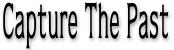Archiving Photographs
The most numerous of most family’s treasures are photographs and the goal of preserving them and sharing them with family members is often the motivating factor that starts us on a quest to preserve, research and document family history. There is much that can be learned from photographs, especially when they are easily viewed and manipulated in digital form with a computer.
Before embarking on a process of scanning photographs it is wise to consider the process and establish a number of standards. This helps to avoid having a jumble of image files that may be fun to share but falls short of being a useful high quality archive.
The Master Scan
Make a folder called “Masters” (or similar) on your disk drive to save a master copy of each photograph to. These scans are made so as to yield a digital image that most closely matches the actual visual condition of the photograph! A tremendous benefit of digital imagery is the ease with which you can make changes to an image. But if you are not conscientious about saving and keeping master versions, you may end up saving unwanted changes to your only version of a particular image!
Three factors that should be given specific attention when scanning are the scanner settings such as image resolution (dpi or ppi for dots or pixels per inch), the file format being used to save the files and a naming convention for the files.
Scanner Settings
Most contemporary flatbed image scanners will do a good job but the number of available options can be overwhelming to someone not specifically experienced with digital imagery. You should experiment freely with your scanner and whatever image editing software you have before starting to scan your historic photographs. Use the same photo for testing and compare all of the resulting images.
Most scanners come with proprietary software designed to make using the scanner “easy” but in so doing, that software may hide the underlying settings and may be set to perform various types of “image correction” that is not desirable for archival purposes. It is also possible with most scanners to scan directly into an image editing program such as Photoshop which typically provides better control, and superior results when cropping and rotating the scanned images.
For example, if a particular photograph has faded, contains scratches or has turned color through age and exposure to light, I prefer that my “master” scan is as accurate as possible. It may be a black & white photograph but I scan in “millions of colors” rather than “grayscale” and do not let the scanner apply any filters such as “sharpen” or “scratch removal”. Once I have saved a master version I prefer to use Photoshop to make any desired enhancements to the master image and save additional versions with different names (to indicate the image was digitally enhanced) to a different folder.
Scan resolution is the most important setting. This is typically indicated in DPI (dots per inch) or PPI (pixels per inch) which is the same thing. This refers to how many pixels, the basic digital image unit which can have only one color, are being captured from a 1 inch square area of your original. The screen of your computer generally displays at a rather low resolution of 72 or 96dpi but for capturing fine details and printing this is not a high enough resolution.
On the other hand, many scanners will offer the option to scan at very high resolutions over 600dpi. These files will be very large in disk size and may exceed what you would need from a practical perspective. In fact, most scanners that offer such high resolutions do not really physically scan that high but instead use software to interpolate the higher resolution. This is much the same as using Photoshop to enlarge an image and thereby add pixels.